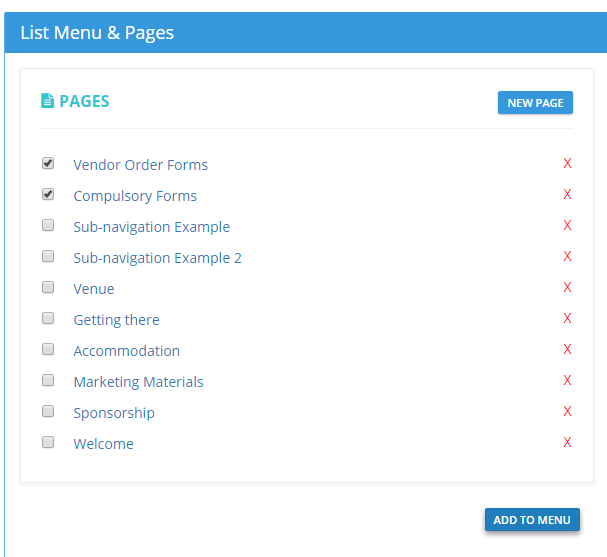Pages work in a completely new way in the 2017 manual.
Now you can create any navigation structure you like for your manual (along with any sub-navigation you like).
To create a page, click PAGES. Then click the NEW PAGE button. You can create any number of pages you like.
To add content to a page, click the name of the page under the PAGES heading and an editor will display allowing you to add any content you like including HTML.
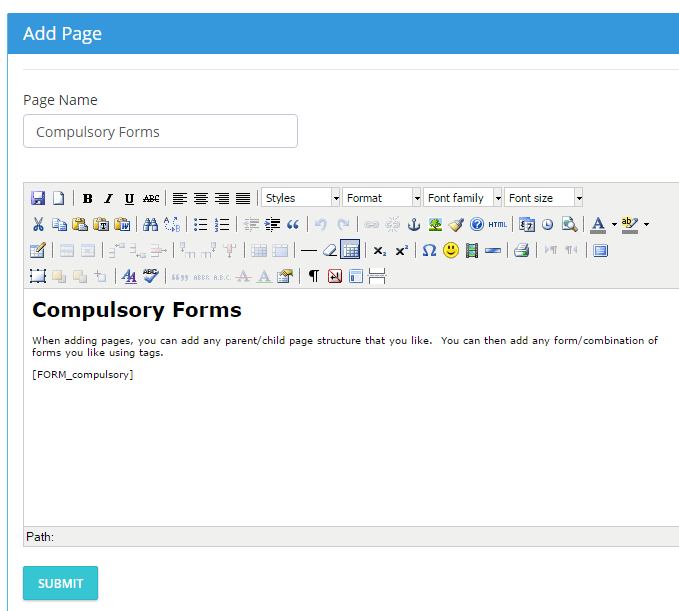
When adding content to pages - its always best to use the drop-down text style selector. You should choose Heading 1, Heading 2 or Paragraph. By doing this - you will achieve a consistent look for the text on all pages in the manual. See the image below for how to achieve this.
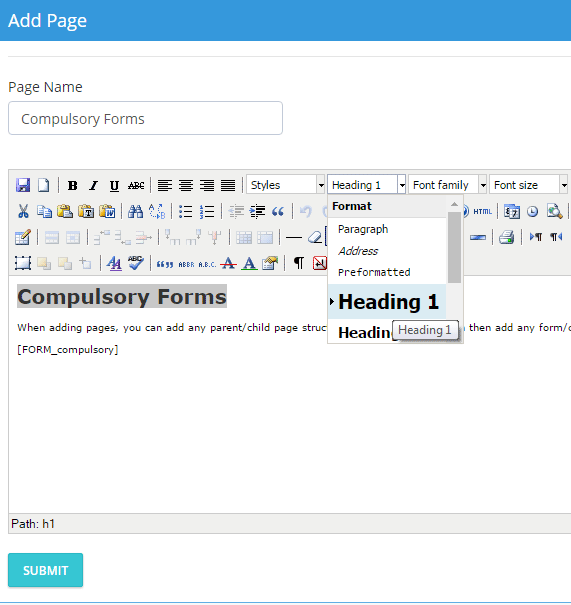
Once you are happy to publish a page, you need to add the page to the MENU. To do this, simply select the checkbox corresponding to the page/s you wish to add to the menu and click ADD TO MENU.