To add files to pages - you need to use [FILE] tags.
There are a few options when adding [FILE] tags to pages.
By adding the tag [FILE] only - ALL files you upload will be displayed on the page.
Alternatively you can add labels to files. Labels allow you to display files with the matching label on any page. You can even add multiple [FILE_YOUR-LABEL] tags to a single page.
Add labels to files by navigating to the files page clicking the label icon after uploading a file.
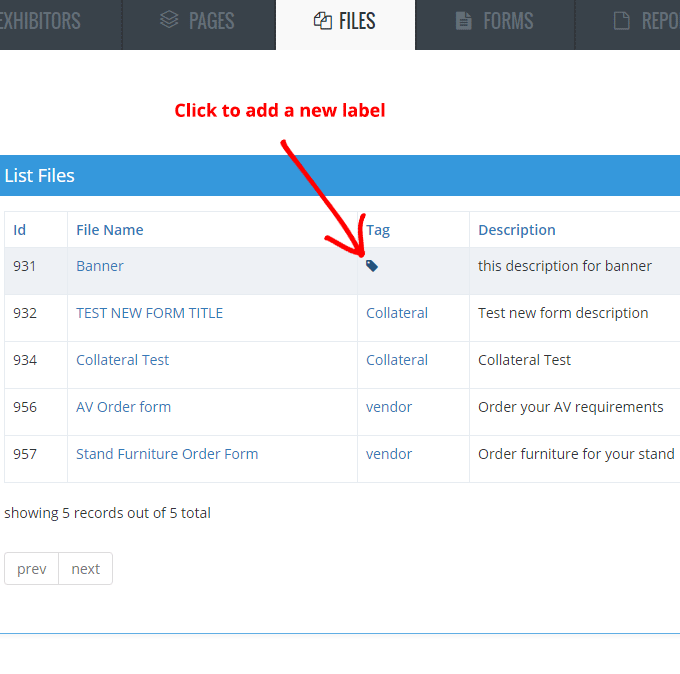
You can select an existing label or add a new label.
Once you have uploaded the required files, its time to add them to pages.
For example - if a file is labeled 'Collateral' - then the file can be displayed on any page using the tag: [FILE_COLLATERAL]. If multiple files use the same label then the system will display all matching files.
You can use multiple [FILE_LABEL] tags on any page and display files (or groups of files) with complete control. This allows you to create an entire website with files (and forms) displayed on any page you like - with any text you like.
